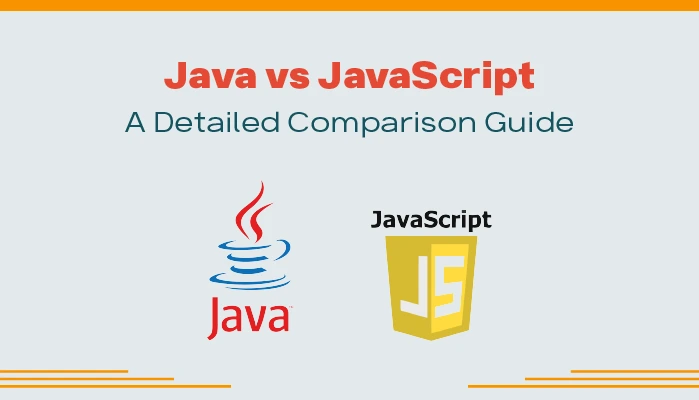Since Office 365 has started to provide better facilities and security to emails, it’s better to import PST to Office 365 account. To have the benefits, users prefer to migrate Outlook PST to Office 365. This helps users to access their files from anywhere at any time without causing any hindrance.
If you are looking for a solution to backup Outlook PST files to Office 365, this blog will help you out. In this blog, we will discuss some of its benefits/reasons, manual methods, and limitations. So let’s start with some of the reasons for importing the files.
What are the Reasons to Import PST to Office 365
There are various reasons to migrate the PST file to Outlook 365. It is the best for Cloud computing for all individuals and enterprises. It provides all features to small business organizations or enterprises equivalent to large-sized firms. Some of the common reasons are as follows.
- Being a cloud service provider Office 365 provides access to emails and files from anywhere at any time. Using Office 365 Users can easily manage their files, and projects, and can communicate.
- It’s very easy to migrate or backup the Office 365 account.
- with their colleagues.
- Office 365 gets instant updates, which enhances the security system and makes it bug-free.
- It prevents loss of data, As Microsoft has the best cloud security and privacy because data security is the most important thing for users or organizations.
Above are some of the basic reasons users prefer to import PST to Office 365. Now, in the next context, we will elaborate on the manual method or DIY trick to backup Outlook PST files to Office 365.
Manual Method to Migrate Outlook to Office 365 Account
Most companies or individuals have switched work or keep data on the cloud to have access from anywhere to fulfill the requirement. This makes the works look more effective, Creative, and satisfying. Therefore most of them prefer to backup their PST file to Office 365. So, now we will discuss the DIY trick to migrate PST files to Office 365 Outlook accounts on Mac and Windows. Steps should be followed accordingly to achieve the desired results.
Free Steps to Transfer PST to Office 365 on Mac
- Open Outlook 365 application or software on your computer.
- Now, Click on the File menu from the top.
- Next, hit the Import bar to continue the further process.
- Now, select the Outlook for Windows archive file (.pst) to import the PST file.
- A new pop-up will appear, to choose the PST file.
- Select the PST file and click on the Import button, to import the PST file.
- At last, press the Finish to complete the process.
Steps to Import PST to Office 365 on Windows
- Launch MS Outlook on your computer and click on the File Tab.
- Click on the open & export option and then Import/Export.
- Here, select Import from another program or file option and proceed to Next.
- Next, select the Outlook data file(.pst) and click the Next button.
- Now, choose the PST files by proceeding with the browse button, then click on Open.
- Finally, click on the Next button to continue the import process.
- Once the process gets complete, click on Finish.
The above process shows how to upload PST to Office 365 Outlook account on Mac and Windows using the manual method. This method is considerable but not effective & efficient every time it works on. It is a very lengthy process to perform bulk migration. Users have to import emails one by one using this manual procedure. There are many more limitations that will be elaborated on in the context.
Limitation to Import PST to Office 365 using the Manual Method
Some of the basic limitations that users have to face while importing the PST file to Office 365 account are as follows.
- It’s a quite lengthy and time taking method if you have a very large number of data.
- Users cannot import their files without attachments.
- It doesn’t allow users to backup bulk Outlook PST files to Office 365 at a time.
- If the steps are not followed accordingly may lead to a loss of data integrity.
Most of the users have such hindrances while continuing the process to import the Outlook PST file to Office 365. These are the main reasons why users tend to move towards a better approach to backup the PST file.
To avoid such kinds of hindrances, users switch to a better approach. A professional third-party PST Backup Tool or PST File Converter provides an option to import PST to Office 365. It also maintains data integrity and saves a lot of time for users. It allows users to migrate the files in bulk at a time.
Final Thoughts
Importing Outlook PST files to Office 365 account or mailbox is no big task, but when it comes to bulk conversion it may create hindrances by using the manual method, which can only be solved by better alternative approaches. So, choosing a professional third-party PST file converter is a better solution to import PST to Office 365. It can backup and import Outlook PST to Gmail, Thunderbird, Hotmail, and multiple desired formats without any data mismanagement.

Ankit Roy is a professional Technical Content Developer, Freelancer, and blogger. He holds a Masters’s degree in Computer Science and has worked as a Digital Marketing Strategist. With a deep understanding of technology trends like AI, ML, Big Data, Neural Networks, Network Infrastructure, etc., Ankit is able to communicate complex technical concepts in a clear and concise manner. He is a regular contributor to several websites and has authored numerous technical guides and instructional materials. In his free time, Ankit enjoys tinkering with new technologies and staying up-to-date with the latest developments in the field.