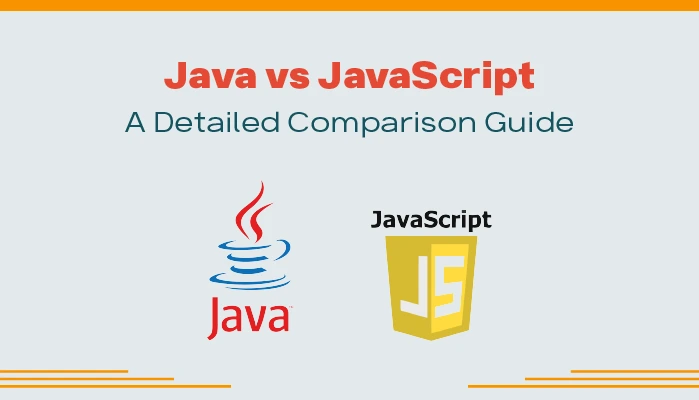If people use Microsoft Outlook then, chances are high that Outlook users say something like this: How do I sync or import Outlook folders to Google Gmail account? Nowadays, this query is often asked by users. And that’s true if you happen to be working with Gmail account along with data saved in Outlook, then you have to import its data.
But, the story is not as easy as it seems…
In a Gmail account, there is no facility that can directly route Outlook emails, contacts, and calendars folders data into it. But, it does not mean that they are no workaround to import Outlook PST to Gmail.
This article tells you how a user can move the data of Outlook into desired personal Gmail or G Suite account with some super-efficient application. Let’s go through it.
How to Import Outlook PST to Gmail– Top Workarounds
Here the two most workable techniques are going to be discussed that can perform the same. As per the circumstances, users can use the methods and easily transfer Outlook data. So, let’s get started!
#Way 1: Import Outlook PST to Gmail Via. GSMMO
If the user has an installation of Outlook in the system then, you can use the Google application, which is GSMMO. It is also known as G Suite Migration for Microsoft Outlook. This tool’s prime function is to migrate Outlook Emails, Contacts, and Calendars data into a single Gmail or G Suite account in one attempt. Originally it uses Outlook profile directly or PST file for the migration. The PST or Personal Storage Table file is the proprietary file of MS Outlook that stores all the personal folder data such as Inbox, and Notes on the local drive.
However, this tool has a shortcoming. It can only be installed on the system where the Outlook application is already configured. So, if you do not have Outlook in the system, then it is impossible to use it. Let’s see the procedure to import Outlook PST to Gmail email account.
Steps to Move Outlook Folders to Gmail Account
- Go to the browser and download GSMMO free utility.
- A window pop-up on the screen after setting up the tool.
- Input either your free Gmail or G Suite credentials in the pop-up window and hit the Continue button.
- In the subsequent step, the user will redirect to the browser where the input of the password is needed to authenticate the account.
- After successful account validation. You need to hit the Allow button.
- In the following window, time to select either Outlook Profile or PST file for the migration process by clicking on the drop-down button.
- Afterward, hit the Next button to move further.
- Here, you can either go with all Outlook folder migration or select the desired one to import into your Gmail account. You are free to opt for Email Messages, Contacts, and Calendar options.
- Furthermore, there is a Mail option to transfer only particular emails.
- At last, to import Outlook PST to Gmail, hit the Migrate button.
#Way 2: Import PST to Gmail Account by Configuring Gmail in Outlook
This method is divided into two parts.
Step 1: Modify Gmail IMAP Setting:
- Sign In to your Gmail account and click on the setting icon and tap see all settings.
- Click Forwarding and POP/IMAP tab from the menu.
- Enable the IMAP setting in IMAP Access and click on the save changes button.
Step 2: Configure Gmail in Outlook:
- Launch MS Outlook and go to the File tab.
- Here click on the Add Account button and enter the Gmail ID then tap connect.
- Enter your Gmail account password and again click the connect button.
- Wait for the notification of successful configuration and finally tap the done button.
Now your Gmail account will be configured to Outlook and you can easily transfer or copy your PST data to your Gmail account.
#Way 3: Import PST to Gmail Without Outlook
If you face a situation where you only have a PST file in the system and no Outlook installation, then it is not possible to work with the first method. For this, you need to use a professional Outlook PST Converter Tool. It is the one and the only way to import Outlook PST files without the assistance of an Outlook email client.
Final Thoughts on Outlook to Gmail Migration
Switching from one email client to another one is not simple if you do not have an appropriate technique for this. A similar situation arises when the user plans to import Outlook PST to Gmail. Therefore, this technical guide tells you how to migrate Outlook email, contacts, and calendars efficiently in Gmail free account.

Ankit Roy is a professional Technical Content Developer, Freelancer, and blogger. He holds a Masters’s degree in Computer Science and has worked as a Digital Marketing Strategist. With a deep understanding of technology trends like AI, ML, Big Data, Neural Networks, Network Infrastructure, etc., Ankit is able to communicate complex technical concepts in a clear and concise manner. He is a regular contributor to several websites and has authored numerous technical guides and instructional materials. In his free time, Ankit enjoys tinkering with new technologies and staying up-to-date with the latest developments in the field.